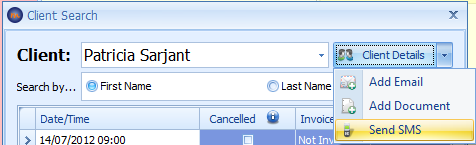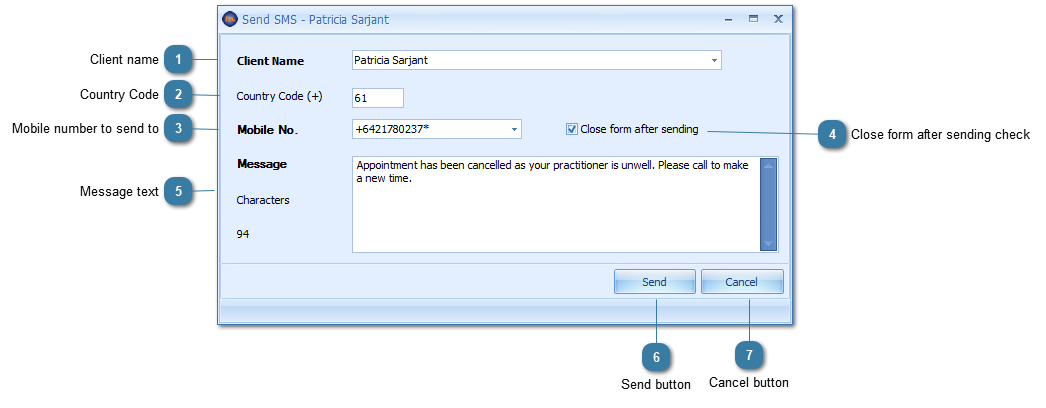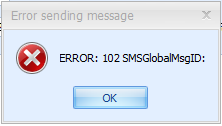Send an ad-hoc SMS to client
The Send SMS option allows an unscheduled SMS message to be sent to a client from the appointment. It is not the same as an SMS reminder which is primarily sent from the Reminders screen
To send an ad-hoc SMS
In the Appointment book, either
Right-click on the Client's appointment
Click Send SMS
OR
Search for the client in the usual way
Click on the arrow next to the Client Details button
Click Send SMS
The Send SMS - [Client Name] form displays
 Client nameThe Client Name defaults in
|
 Country CodeThe country code defaults in for the option settings |
 Mobile number to send toThe Mobile No. default to the primary (or only) mobile phone number
If required, select a different phone number from to send the message to
-
The `*` indicates the primary mobile number
ERROR - 102 SMSGlobalMsgID:
If there is an error with the phone number, then this error will display as SMS Global is unable to send the message.
|
 Close form after sending checkIf ticked, then the Send SMS form will close after the message has been sent.
|
 Message textEnter in the text to sens in the message. There are no merge fields available for this message.
Characters 94 is the count of letters, numbers, spaces and punctuation included in the message. Two credits are charged if the message goes over 160 characters.
|
 Send buttonClick the Send the message
A copy of the message sent is saved into the Contacts (Phone/Email/SMS) section of Client Details.
|
 Cancel buttonClick Cancel to cancel sending the message. Any message text entered will not be saved.
|